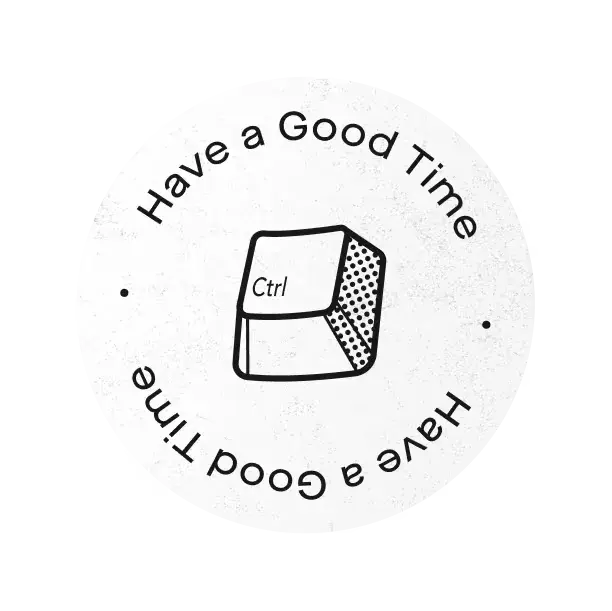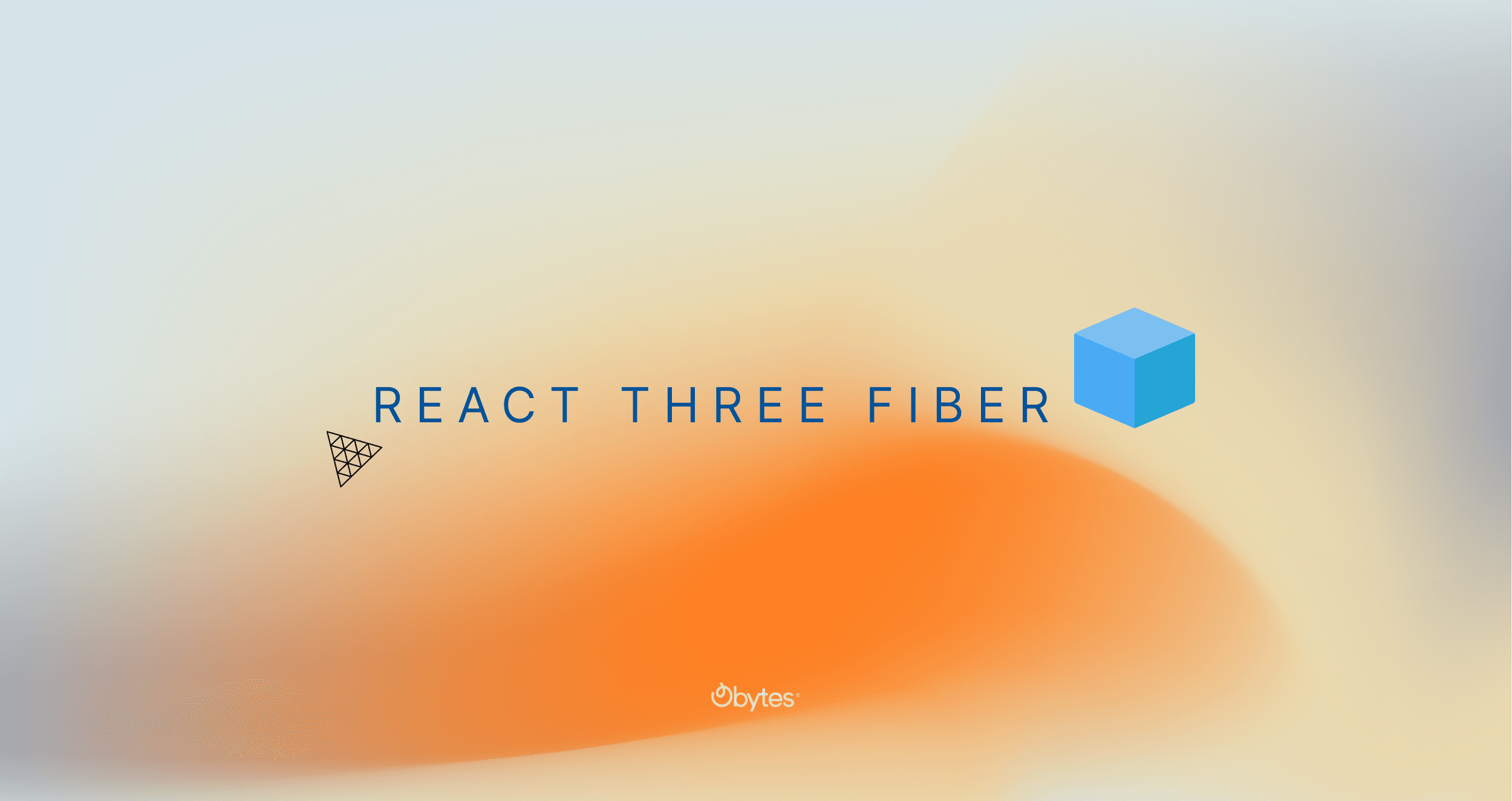Hello 👋, today we're going to take an exciting journey to explore the fascinating world of react-three-fiber.
You can enhance user engagement and create immersive experiences that truly captivate your audience. Whether you want to add 3D animations, product visualizations, or gaming elements, this package provides a versatile platform that can help bring your vision to life.
We'll start by discovering the core concepts of this powerful library by building a simple 3D box. You'll get to see how easy it is to create and manipulate 3D objects.
But that's not all! In Part 2, we'll take it up a notch and show you how to integrate any pre-made 3D models into your react app. With this knowledge, you'll be able to create your own unique 3D web experiences.
Ready? Let's dive in!
Once you've created your React app, it's time to start adding the necessary packages:
npm install @react-three/fiber @react-three/drei
To render a 3D model, you need to create a scene and a camera to view the model from different angles. Luckily, react-three-fiber makes this setup process incredibly easy with the help of the Canvas component.
This component takes care of setting up the scene and camera, making everything ready for you to start rendering your 3D model.
import { Canvas } from '@react-three/fiber';
function Obytes3d() {
return (
<div>
<Canvas>...</Canvas>
</div>
);
}
export default Obytes3d;
Creating a box shape in react-three-fiber is an excellent way to get started with 3D programming. We can easily create a 3D object using the 'mesh' component
BoxGeometry component allows us to customize the width, height, and depth of the box, as well as add optional parameters like the number of segments and the position of the box's center.
To give the box an appearance, we apply a 'meshStandardMaterial' to it, which determines the object's surface texture, color, and reflection.
import { Canvas } from '@react-three/fiber';
function Obytes3d() {
return (
<div>
<Canvas>
<mesh>
<boxGeometry />
<meshStandardMaterial />
</mesh>
</Canvas>
</div>
);
}
export default Obytes3d;
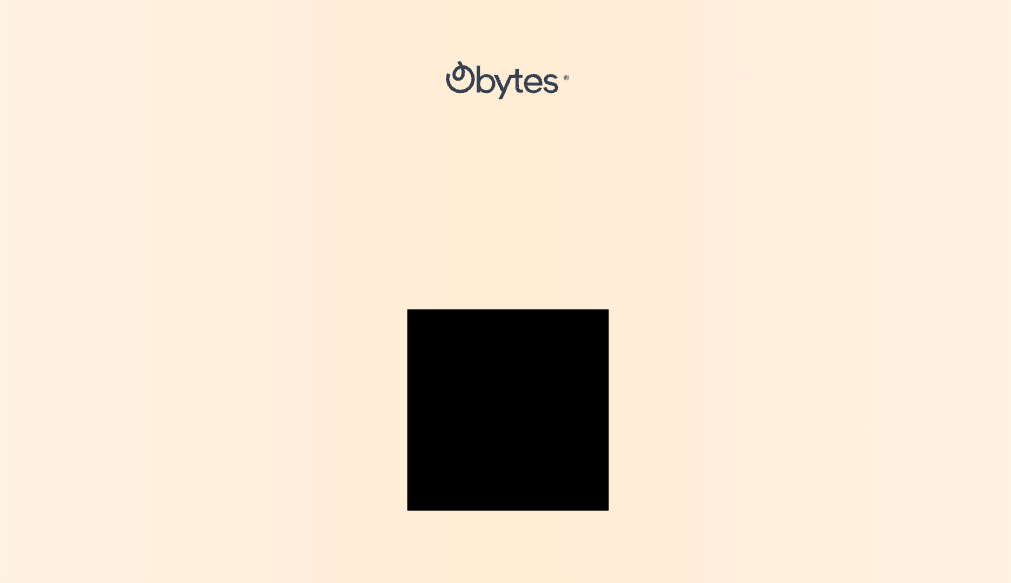
Great! Our 3D box has been successfully rendered, but to bring it to life, we need to add some lighting to our scene.
<Canvas>
<ambientLight intensity={1.25} />
...
</Canvas>
For adding interactive controls to your 3D models, you can use the 'OrbitControls'. This handy component provides a set of intuitive controls that allow you to orbit, pan, and zoom around the 3D scene with ease.
import { OrbitControls } from '@react-three/drei';
<Canvas>
<ambientLight intensity={0.8} />
<OrbitControls />
...
</Canvas>
Here is the full code 👍
import { Canvas } from '@react-three/fiber';
function Obytes3d() {
return (
<div>
<Canvas>
<ambientLight intensity={0.8} />
<OrbitControls />
<mesh>
<boxGeometry />
<meshStandardMaterial color='cyan' />
</mesh>
</Canvas>
</div>
);
}
export default Obytes3d;
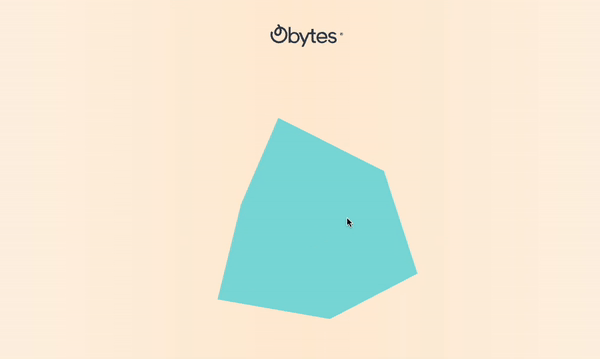
In summary, react-three-fiber is an amazing resource for designing captivating and interactive 3D web content. So, if you found this blog helpful and informative, don't hesitate to share it on your social media channels.